Normally it takes at least three clicks to turn off the Windows 8 PC. Adding a shutdown tile to Windows 8 metro would reduce the annoyance of unnecessary clicks to turn off the computer. After adding the shortcut tile you can shutdown it with a one click tap in metro screen.
Step 4. Then a dialog box will appear to name the shortcut. Choose whatever the name you want and click on finish.
Note: You can also create a reboot shortcut to windows metro. Place shutdown /r /t 0 instead of the previous command for restart tile.
How to Add a Shutdown Tile in Windows 8
Step 1. Click on the Desktop tile in Metro or Press Windows+D.
Step 2. Right click on any open space in desktop, select New and then click Shortcut.
Step 2. Right click on any open space in desktop, select New and then click Shortcut.
Step 4. Then a dialog box will appear to name the shortcut. Choose whatever the name you want and click on finish.
Step 5. Change the shortcut icon for easy visibility (Optional). Right click on the shortcut icon>> Properties>> Change Icon >> Select Icon >> OK.
Step 6.Final step is to add the shortcut tile to windows 8 metro. Right Click on the shutdown icon and click on Pin to Start.
You are done. Now check the metro screen and a tile will be shown and it will shutdown your computer if a single tap is made on it.
Note: You can also create a reboot shortcut to windows metro. Place shutdown /r /t 0 instead of the previous command for restart tile.
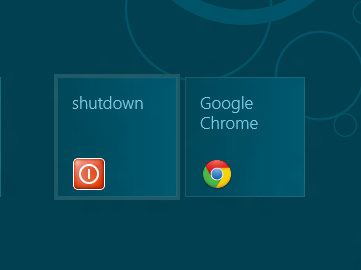

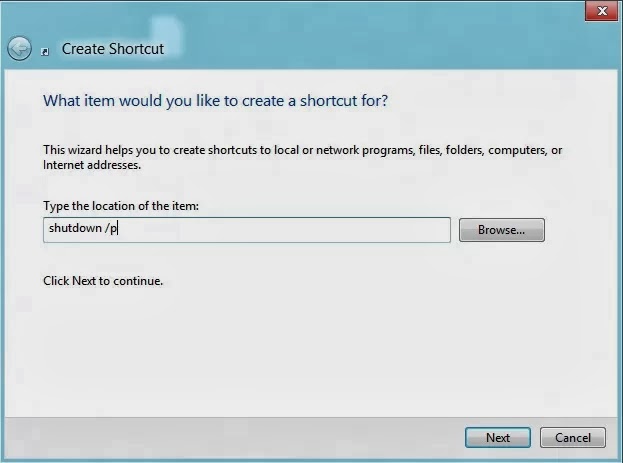












0 comments:
Post a Comment